OS X. IT'S WHAT MAKES a MAC a MAC
Built on a rock-solid UNIX foundation, OS X is engineered to take full advantage of the technologies in every new Mac. And to deliver the most intuitive and integrated computer experience.
Hardware and software made for each other.
Since the software built into every Mac is created by the same company that makes the Mac, you get a fully integrated system in which everything works together perfectly.
OS X works with the processor in your Mac to deliver the best possible performance. It works with the Multi-Touch trackpad in Mac notebooks so they feel natural to use. Power Nap takes advantage of the Mac hardware to keep the entire system up to date while it sleeps.1 And OS X gives you long battery life by working with the computer’s built-in sensors to dim the screen in low-light conditions and even regulating processor activity between keystrokes.
Multi-Touch, Mac style.
Use your fingers to tap, scroll, pinch, and swipe your way around the Mac. Because Apple makes both the hardware and software, Multi-Touch gestures are remarkably precise. This precision makes Multi-Touch the most natural and intuitive way to use a computer. When you scroll down on your trackpad or Magic Mouse, your document scrolls down. When you scroll up, your web page scrolls up. When you swipe left, your photos move left. These and many more gestures make all you do on your Mac easier, intuitive, and fun.
View Mission Control
Swipe up on the trackpad to get a bird’s-eye view of everything running on your Mac.
Switch between open apps
Swipe three fingers to move from one full-screen app to another.
Two-finger scroll
Slide two fingers up or down the trackpad to scroll through documents, websites, and more.
Tap to zoom
Double-tap the trackpad with two fingers to magnify a web page or PDF.
Pinch to zoom
Zoom in and out of photos and web pages by moving your thumb and finger in a pinch gesture.
Swipe to navigate
Flip through web pages, documents, and more like thumbing pages in a book.
It’s remarkably simple.
From the desktop you see when you start up your Mac to the applications you use every day, everything is designed to be easy and intuitive. And it all makes perfect sense, especially if you have an iPad, iPhone, or iPod touch. The desktop is clean and simple. It takes one click to open an app and a few more to buy, download, and install new apps from the Mac App Store. On a Mac, it’s easy to find, share, and do just about everything. And a Mac does so many things automatically, sometimes you don’t have to do anything at all.
It’s incredibly powerful.
Making powerful things simple requires some seriously advanced technologies. OS X is loaded with them. It’s built on a rock-solid, time-tested UNIX foundation that provides unparalleled stability and industry-leading support for Internet standards. And the incredible graphics performance in OS X allows applications like Aperture and Final Cut Pro to give you unprecedented photo and video editing capabilities. OS X is engineered to take advantage of the latest technologies in every Mac.
It’s easy to get around.
On the Mac, everything is right at your fingertips, right where you need it. The Dock is a handy place for all your favorite apps. From the Dock, you can launch apps quickly and switch between them easily. If an app isn’t on the Dock, you’ll find it in Launchpad. Go there to see all the apps on your Mac full screen and organize them however you like. And Mission Control gives you a bird’s-eye view of all your open windows, so you can keep track of everything you’re working on. OS X offers systemwide support for gorgeous, full-screen apps that use every inch of your Mac display. You can have multiple full-screen apps open at once — along with multiple apps in windows. And it’s easy to switch between full-screen and desktop views.
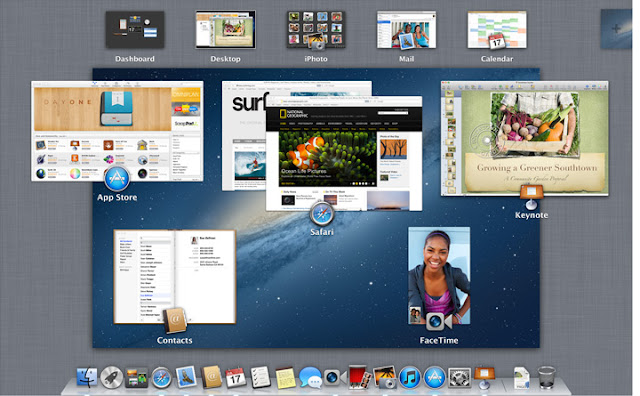
Find, organize, and share files fast.
The Finder helps you find, organize, and access practically everything on your Mac. And features like Spotlight and Quick Look make locating the file you’re looking for effortless — even if you don’t know what it’s called. Say you’re searching for a document, and the only thing you recall about it is the phrase “surrealist painters.” Open Spotlight, start typing “surrealist painters,” and your Mac generates a list of files that contain those words. And with Quick Look, you don’t need to open an application to know you’ve found the right file — just hit the space bar and you’ll see a full-size preview. Want to share a file with someone nearby? Just drag and drop to send it wirelessly with AirDrop.
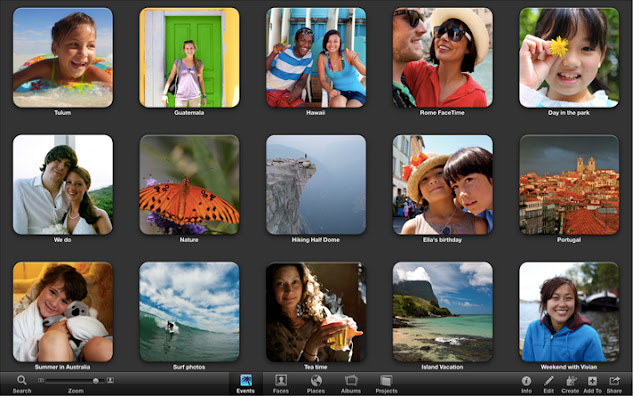
iCloud. It’s how Mac, iPhone, iPad, and iPod touch work even better together.
Sign in once with your Apple ID on your new Mac, and iCloud is automatically set up in all the apps that use it.2 So if you have iCloud set up on your iPad, iPhone, or iPod touch, whatever you do on your Mac happens on those devices, too. And it works the other way around. Update something on another device, and the same update will be made on your Mac. So your mail, contacts, calendars, messages, documents, data, and more go wherever you go. From your Mac to your iPhone to your iPad and back to your Mac.
 Safety. Built right in.
Safety. Built right in.
Every Mac is designed with powerful, advanced technologies that work together to constantly scrutinize, encrypt, update — and ultimately keep your Mac safer. For starters, OS X is built on a proven, secure UNIX foundation. It also includes a host of features designed to protect your Mac and the information on it. Gatekeeper makes it safer to download and install apps. FileVault safeguards data using powerful encryption. Find My Mac helps you locate your missing Mac on a map, set a passcode remotely, and more. Customizable privacy settings keep your personal information under your control. And the best way to keep your Mac up to date with the latest security features? Just install software updates with a click.
 Windows compatibility.
Windows compatibility.
The versatility and power of OS X help a Mac fit in just about anywhere — including Windows networks. Want to transfer your files, photos, and other data from a Windows PC? OS X lets you do that easily. If you want to run Windows on your Mac, you can do that, too.3 OS X has built-in support for the latest version of Microsoft Exchange Server, so you can use your Mac at home and at work and keep all your messages, meetings, and contacts in one place. OS X works with virtually all of today’s digital cameras, printers, and other peripherals without the need to manually download separate drivers. And it opens popular file types such as JPG, MP3, and PDF, as well as Microsoft Word, Excel, and PowerPoint documents.
 Accessible innovation.
Accessible innovation.
OS X comes standard with a wide range of assistive technologies that help people with disabilities experience what the Mac has to offer, including many features you won’t find in other operating systems — at any price. For example, built-in VoiceOver screen-reading technology, available in over 20 languages, makes it possible for those who are blind or have low vision to control their computers using key commands or gestures on a Multi-Touch trackpad. OS X also offers out-of-the-box support for more than 40 braille displays (including Bluetooth displays) and many other accessibility features, such as dynamic full-screen magnification, playback of closed captions, and a scalable screen.
 Built-in apps
Built-in apps
you’ll use every day.
OS X comes in a single version that includes a collection of Apple-designed applications. Not only do they let you surf the web, make FaceTime video calls, send messages, manage your contacts, and accomplish other day-to-day tasks, they also work together to make you more productive — and let you have more fun.
 Posted in: live streaming tv
Posted in: live streaming tv Posted in: live streaming tv
Posted in: live streaming tv Posted in: live streaming tv
Posted in: live streaming tv Posted in: live streaming tv
Posted in: live streaming tv Posted in: live streaming tv
Posted in: live streaming tv Posted in: live streaming tv
Posted in: live streaming tv Posted in: live streaming tv
Posted in: live streaming tv Posted in: live streaming tv
Posted in: live streaming tv







 Posted in: mac os
Posted in: mac os







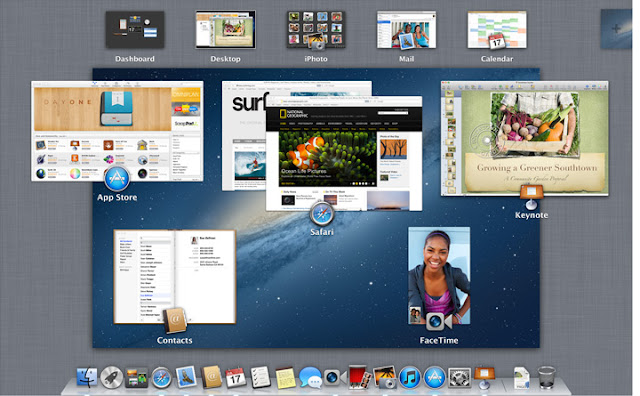
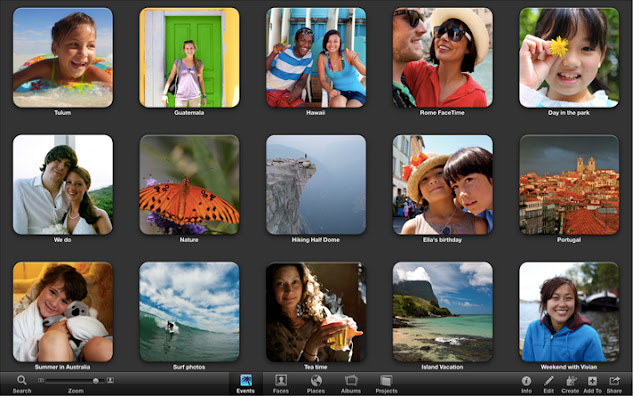

 Posted in: mac os
Posted in: mac os

