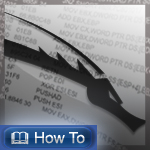
BackTrack Dual Boot Install with Windows (Tested on Win 7)
This method of installation is the simplest available. The assumption is that the you have a Windows installation taking up all the space on your drive, and you would like to resize and repartition your drive to allow a BackTrack install alongside your Windows. BACK UP YOUR WINDOWS INSTALLATION FIRST.
- Boot BackTrack on the machine to be installed. Once booted, type in “startx” to get to the KDE graphical interface.
- Double click the “install.sh” script on the desktop, or run the command “ubiquity” in console.
- Select your geographical location and click “forward”. Same for the Keyboard layout.
- The next screen allows you to configure the partitioning layout. The assumption is that we are resizing the Windows 7 partition and installing BackTrack on the newly made space.
- Accept the installation summary and client “Install”. Allow the installation to run and complete. Restart when done.
- Grub should allow you to boot both into BackTrack and Windows.
- Log into BackTrack with the default username and password root / toor. Change root password.
- Fix the framebuffer splash by typing “fix-splash” ( or “fix-splash800″ if you wish a 800×600 framebuffer), reboot.




 1:40 AM
1:40 AM
 Unknown
Unknown

 Posted in:
Posted in:
0 komentar:
Post a Comment
dont post any spam message, please !!!