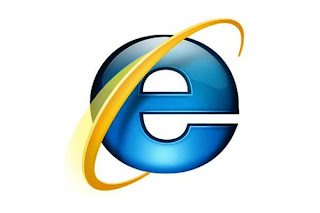
AT A GLANCE:
- Ease-of use features in Internet Explorer 8
- A variety of enhancements
- Standards-based browsing and compatibility
- Security and reliability
What makes the World Wide Web so great? It’s the world, of course, a world full of people with wildly diverse needs. Some, like my dad and my kids, want safe and easy Web browsing. IT and support professionals want a secure and reliable browser that protects their businesses while supporting important internal Web applications. And Web developers want to realize the fantastic visions they have for the Web.
Internet Explorer 8 is a next generation Web browser that can meet all of these needs. In this article, I'll discuss the many improvements in Internet Explorer 8 that will enhance browsing for everyone.
Ease of Use
In Internet Explorer 8, a tremendous amount of work has been done to make the Web browsing experience easier and more intuitive. Two great innovations that typify the browser's new capabilities are Accelerators and Web Slices.
Accelerators are quick and easy ways to help you tie into the Web services and providers you use every day. To use an accelerator, all you need to do is highlight some text on a Web site and select the appropriate service to accomplish what you want, such as search, mapping, shopping, and even language translation.
Suppose you are looking for directions to a restaurant. You typically highlight the address, copy it, navigate to your favorite map service, paste the address, and then click go. With Internet Explorer 8 accelerators, it's much easier: when you select the address, the accelerator icon pops up. Then all you need to do is select the mapping service to generate a preview of the location (see Figure 1). If you need more, click on the preview and you'll be taken directly to that Web service.

Figure 1 Internet Explorer accelerators
Web Slices are another great enhancement in Internet Explorer 8. You're probably familiar with RSS, which lets you get frequently changing content automatically by subscribing to the service. Web Slices use very similar plumbing and are, in fact, are based on RSS technology. However, unlike an RSS feed where you subscribe to an entire category like weather, finance, or movies, Web Slices let you subscribe to only a portion, or slice, of information.
Suppose, for example, you want to be notified and updated about your city's local weather. With Web Slices, you can simply subscribe to your city's weather report by doing a Live search for, say, Dallas weather and then subscribe to the Web Slice (see Figure 2).

Figure 2 A Web Slice found through Live search
Alternatively, when you are browsing around and you land on a Web page with Web Slices, the Web Slice icon will appear when you hover over content you can subscribe to. If you click on the icon, the subscription will show up on your Favorites bar. Then, no matter where you surf, you will be able check in on that Web Slice. Better yet, the Web Slice will actually let you know when something has changed: it gets highlighted on the Favorites bar when there has been an update.
Better Together
Individually, accelerators and Web Slices are extremely powerful. When used together, however, they can really help a business bring users to their service and keep them engaged. For example, eBay provides both an accelerator and Web Slice for its online auctions. Customers of eBay can use the eBay accelerator to quickly go to auctions they are interested in and then use the Web Slices to keep track of those auctions. That sure beats having to constantly click on the refresh button in your browser to keep up-to-date with your auction!
There are many accelerators and Web Slices available at the Internet Explorer 8 gallery, where you'll also find some great articles that discuss how to create Web Slices and accelerators for your Web site.
More New Features
There are many other exciting new features in Internet Explorer 8 that enhance browsing. Here are a few:
InPrivate Filtering lets you browse where you want using Internet Explorer—and no information from your browsing session will be retained locally on your computer. You simply open a new tab and choose Start InPrivate Browsing. When you're done, you close the tab and that's it—nothing is recorded. This is great when you use a kiosk or shared computer where you do not want your history left behind. It's also particularly useful when you are shopping for gifts for a spouse or researching health information or investment strategies. InPrivate Filtering puts you in control of your browsing history.
Delete Browsing History is not new, but the feature has been enhanced in Internet Explorer 8 to allow you to retain your favorite Web site data. Now you can choose to preserve cookies and temporary Internet files for any Web site in your Favorites folder.
Enhanced Instant Search Box makes it much easier to find content of interest, and it also increases the odds that search results will be relevant. As you type a search term, you can see real-time search suggestions, including images, from your chosen search provider (see Figure 3). In addition, the enhanced Instant Search Box presents results from your Favorites and browsing history. The search will also include a quick pick menu at the bottom of the Search Suggestions, enabling you to toggle back and forth between search providers' Search Suggestions with a simple mouse.

Figure 3 Visual cues can help you zero in on what you’re looking for on the page
Enhanced Find on page is one of my favorite new features. To see it, just press Crtl+F and start typing into the box. You'll see letters and words highlighted as you type, homing in on what you're looking for.
Tab Grouping automatically collects associated tabs into color-coded groups, making it quicker and easier to keep track of different sets of content or information.
Compatibility
One of the major changes to Internet Explorer 8 is the new rendering engine based on World Wide Web Consortium (W3C) standards. This means that Internet Explorer is now designed to render Web pages built to those standards, like Firefox, Safari, and others.
The idea was not only to embrace community standards, but also to ease the burden on Web site administrators and developers. Previously, most administrators and developers had to develop and support two pages for each site—one for those following Internet Explorer standards and another for those designed according to other Web standards. Internet Explorer 8 provides support for emerging future standards such as the W3C's HTML 5 draft DOM Storage standard, and the Web Applications Working Group's Selectors API and ECMAScript 3.1 endorsed syntax. With the new engine, they need only be concerned with a single Web page, one that is built to W3C standards. It should be noted, however, that this significant change does create one obvious challenge—what about all the Web sites designed for previous versions of Internet Explorer? Clearly, such sites may not work as expected, but here's something to keep in mind when discussing this situation with customers: If pages don't work with Internet Explorer 8, they probably would not render correctly in other browsers either, unless the Web site had developed pages for those other browsers.
Happily, Internet Explorer 8 provides a solution in the form of a compatibility view toolbar button, which appears when users encounter pages that expect Internet Explorer 7-style rendering. Clicking the button reverts to IE7-style rendering, fixing any display problems.
Internet Explorer 8 also includes a feature called the Compatibility View List, which lets you choose to receive a list of major sites that are best viewed in Compatibility View. When navigating to a site on the list, Internet Explorer 8 will automatically display the site in Compatibility View. Even though controlling the rendering behavior of Internet Explorer 8 with the compatibility view button is an excellent solution for users, it is not the recommended method for compatibility. As Web site administrators and developers, you will want something that provides more control.
One way administrators can manage compatibility issues is by using some simple Group Policies to control these settings. You can also have your Web server administrator build in the compatibility view by making a simple modification to the HTTP Response Headers of your Web server by adding an x-ua compatible tag:
"X-UA-Compatible value="IE=EmulateIE7"
This metatag would affect all of the Web sites on the server.
Ultimately, developers control how these Web sites and pages render inside of Internet Explorer 8. Developers can still leverage the same browser detection logic they used in the past—user agent strings—that ensured a particular version of the page rendered as envisioned.
However, there is an easier way to control this setting: the Web developer can add a similar metatag to the site or page. The x-ua-compatible tag works on a per-site basis and on a per-page basis. So, to use it, add the following after the <head> tag:
<meta http-equiv="X-UA-Compatible" content="IE=EmulateIE7" />
The fun question is, which metatag wins if there is a conflict between the server, site, page, or user setting? In fact, when the metatag has been set for the site, the compatibility view button will not be visible. The page setting will always win in the case of a conflict. The metatag is applied in following order, and the last setting applied wins:
- User Compatibility View Button
- Group Policy Setting
- Server
- Site
- Page
By default, Internet Explorer 8 is in standards-based mode when browsing Internet sites and is in compatibility view mode for intranet sites. The main reason for this was to ease any compatibility issues that may arise from internal applications with Internet Explorer 8.
Security and Reliability
We are constantly at risk from the moment we plug our computers into the Web. We have many layers for defense: firewalls and antivirus tools, as well as other Internet security mechanisms. Internet Explorer 8 provides additional features that help protect users in ways that other tools do not always catch.
Attacks today are not necessarily the brute-force technical variety; more and more, they are social engineering ploys. Hackers and online criminals often succeed using phishing schemes, in which users are notified that they just won a free trip or that they need to visit their bank's site to verify account information. Instead of targeted exploits, the threat landscape is changing to blended attacks that combine Web server/Web exploits with clever social engineering schemes—and traditional tools can do little to thwart them.
Fortunately, Internet Explorer 8 has a number of enhancements that will help protect you from these kinds of attacks. Moreover, developers can use the built-in support for cross-document messaging (xdm) and cross-document requests (xdr), both of which provide for more security for Web applications communicating with other applications.
The phishing filter, first introduced in Internet Explorer 7, is now called the SmartScreen filter. It has been greatly improved with a new user interface, faster performance, new heuristics, integrated anti-malware blocking, integrated ClickJacking Prevention, and improved Group Policy support.
Perhaps the best part of the SmartScreen filter is the "teachable moment" it provides when users try to go to sites that trigger the filter. In Internet Explorer 7, when you hit a site flagged by the phishing filter, the error message was subtle and easily mistaken for a certificate error. In Internet Explorer 8, in contrast, the error message clearly indicates that the site is bad, as Figure 4 shows.

Figure 4 Internet Explorer 8 blocks an unsafe site
Another increasingly common style of attack involves cross-site scripting. In such scenarios, users are encouraged via e-mail to visit a site that is legitimate—but has been compromised. Hackers take advantage of a poorly written remote server application on the site and inject their own malicious code, which then attacks visitors. What makes these attacks particularly scary is that the hacker has not actually taken control of the Web site or hardware. As a result, the remote site may be completely unaware of what is going on.
Internet Explorer 8 counters such threats with the cross-site scripting filter, which enables the browser to detect the compromised portion of a script and prevent that portion from running. This is a solution that protects against server-side vulnerabilities and goes well beyond the traditional boundaries of browser security.
The InPrivate Filtering feature mentioned earlier also aids security. No longer do you have to remember to delete your browsing history to remove the traces of your session when using a public or shared computer. With InPrivate Browsing, your cookies, history, temporary Internet files, form data, passwords, queries, and so forth will all work during the session, but they are not left behind on the machine.
It may seem that InPrivate Filtering could allow your users to bypass your other security mechanisms like the firewall and any parental controls. However, InPrivate Filtering does not bypass those mechanisms; in fact, it will work in conjunction with them.
Although most people know that the Web sites they visit can track their activities, consumers are often not fully aware of the degree to which their Web browsing activities can be tracked by sites or content providers other than those they have consciously chosen to visit. InPrivate Filtering in Internet Explorer 8 helps alleviate concerns by providing users with greater choices and control over which third-parties can potentially track and aggregate their Web browsing activities.
It works by noting the Web sites a user visits and building a table of the unique calls for third-party content or objects that are observed for each unique domain. When this filtering is active, third-party content is blocked based on the default threshold of 10 such unique observances. ( Repeated visits to the same first-party domain do not increment this count.)
Finally, by default, Internet Explorer 8 in Windows Vista Service Pack 1 will have data execution prevention ( DEP ) to help provide a secure and reliable browsing experience. DEP helps protect your computer from damage from viruses and other security threats by preventing certain types of code from writing to executable memory space.
More Reliable
One of the common issues in previous versions of Internet Explorer is that if you had a browsing session opened with multiple tabs and you visited a site that caused a crash, you would lose all of your tabs. That's not the case any longer. In Internet Explorer 8, tabs reside in separate processes in a feature called Loosely-Coupled Internet Explorer ( LCIE, pronounced "Lucy" ). LCIE is an internal architecture change that separates the user interface frame from the tabs. When you first start Internet Explorer, you will typically have two processes, one for the user interface and one for the first tab. This gives Internet Explorer a method to isolate failures in the tab processes, providing much better stability.
Crash recovery is another new reliability feature in Internet Explorer 8. When a tab crashes, Internet Explorer 8 will automatically try to reload and restore that tab. If that doesn't work, the browser will stop trying to restore the Web site and provide a choice either to be redirected to the home page or to try the problematic Web site again.
What happens if the entire browser crashes? In that case, Internet Explorer 8 gives you the choice to reload your last browsing session or go to your home page. Under the hood, the browser keeps track of several aspects about the tabs, including current URI, the back/forward history, tab order, active tab, form data and session cookies. When the process does crash, a new process can be started and that information can be recovered back into the new tab.
Enterprise Support
Whenever you roll out a new application into your organization, you want to make sure the application provides robust support, security, deployment, and manageability. Internet Explorer 8 is enterprise-ready and provides several key enhancements.
Deployment Internet Explorer 8 is a Windows update package that is available through Windows Update. This provides a robust delivery mechanism for a majority of users around the world. Still, business deployments generally require a little more control, which you get with several tools.
When you deploy Windows updates today, most likely you deliver them to your users via Windows Server Update Services ( WSUS ), Systems Management Server ( SMS ), or System Center. Those methods still work very nicely with Internet Explorer 8 and allow you to control the timing of your deployment. However, other methods let you deploy Internet Explorer 8 preconfigured with the settings that meet your business needs.
One such method involves the Internet Explorer Administration Kit ( IEAK ), which has been updated to support the new functionality in Internet Explorer 8. IEAK is an incredibly easy-to-use collection of tools that let you customize, deploy, and manage Internet Explorer 8. To run the IEAK, Internet Explorer 8 must be installed. You can import the settings from your local browser, so customizing your browser with the settings you want your users to have will save you time.
When you first run the IEAK, you must synchronize the version of the browser with the most current version on the Web. You will need to synchronize once per platform and language combination. The synchronization can take some time, but you can save time by importing your previous settings files (.ins). Once the synchronization is complete and you import your settings, you will not need to go through the entire wizard again.
You can create three different output packages using the IEAK customization wizard:
- The Full option creates an MSI installer package containing the source files for Internet Explorer 8 as well as your customization settings.
- The Configuration-only choice creates a Microsoft Installer ( MSI ) installer package with only the customization settings. This is very useful for users who have already deployed Internet Explorer 8 as well as for maintaining the browser in your environment.
- The CD selection creates a CD package that contains the source files for Internet Explorer 8 as well as your customization settings.
MSI installer package deployment can be achieved via a variety of vehicles including Group Policy, SMS, and System Center. You could even copy the package to a removable drive (like a USB thumb drive) and take it to the PCs you want to configure. The CD package provides a nice alternative if the other choices are not available.
Another way to deploy Internet Explorer 8 is to slipstream the Internet Explorer 8 update package into the Windows Imaging Format (WIM) file for Windows Vista or Windows Server 2008 images. WIM is a file-based disk image format that allows the customization of Windows deployments, and slipstreaming is a way to add updates into operating system deployments.
Group Policy After deployment, you can use Group Policy settings to control Internet Explorer 8 on your desktops. You can use IEAK configuration packages to set the baseline settings for the users but, in most cases, these settings can be changed by the user.
If you want more control in your organization, there are over 1,300 Group Policy settings that can give you very granular control over the browser. The compatibility view discussed earlier can be set for intranet and Internet sites via Group Policy. By default, Internet Explorer 8 renders Internet Sites in Internet Explorer 8 standards mode and intranet sites in compatibility view ( IE7 mode). You can also control which Web sites will render in compatibility view.
Security can also be set via Group Policy. For example, you can disable InPrivate mode and you can disable the option that lets users disregard a SmartScreen Filter message that a Web site is unsafe and visit the site anyway.
You can also use Group Policy to control if accelerators are available to your users and control which ones they are allowed to use. Furthermore, you can control whether users can delete their history and if they retain their favorite settings when they delete the history.
Developer Tools
The final improvements to note are those for developers. Internet Explorer 8 has a commitment to CSS 2.1; with a nod to the future, it also implements some of the most requested portions of CSS 3. Moreover, there has been enhanced AJAX development in Internet Explorer 8. Specifically, it now supports Connection events, which allow a developer to control how the application acts when the connection is lost.
There are more great tools that help the developer. One is the ability to view source by going to the page menu or right-clicking on the page and selecting view source. Now you may be thinking, who would consider a Notepad view of the HTML useful? But Internet Explorer 8 doesn't use Notepad. Instead it uses an HTML rendering engine that provides a rich and colorful UI, as you can see inFigure 5.

Figure 5 Built-in developer tools in Internet Explorer 8
Want to see another great tool? Go ahead and press the F12 key during your browsing session. Doing so brings up the built-in developer tools in Internet Explorer 8, including tools to work with the HTML, CSS, and Scripts of the Web sites. These tools allow you to make real-time changes to your Web site; the changes are temporary but they allow your developers to test modifications before committing them to production Web sites. You'll also find a built-in profiler, which allows you to watch the speed of the scripts that are running on a Web site.
Wrapping Up
Throughout this article you have learned about the enhancements in Internet Explorer 8 that provide a faster and safer browsing experience. So take some time and download your free copy on Internet Explorer 8 today.




 9:42 AM
9:42 AM
 Unknown
Unknown

 Posted in:
Posted in:
0 komentar:
Post a Comment
dont post any spam message, please !!!