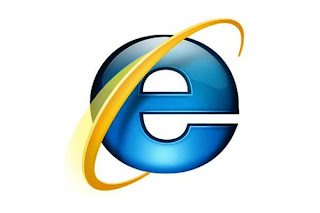
What is Windows Internet Explorer 8?
Windows® Internet Explorer® 8 is the new browser from Microsoft that is designed for what people really do on the web to make things like searching, e-mailing, communicating, shopping, or just catching up on the world faster, easier, and safer than ever.
What are Accelerators?
Accelerators enable you to use Web services from any Web site you visit without losing your place on the Web. Internet Explorer 8 has built-in Accelerators for searching, mapping, translating, and more. Accelerators can help you find the information you need quickly and easily.
How do I install additional Accelerators?
You can add other Accelerators by clicking Page in the menu bar, clicking All Accelerators, and then clicking Find More Accelerators. Adding Accelerators helps you share information among Web sites you use frequently.
How do I remove an Accelerator that I no longer want?
You can manage Accelerators by clicking Page in the menu bar, clicking All Accelerators, and then click Manage Accelerators. Using the Manage Add-ons dialog box, you can remove, enable, or disable Accelerators. You can also categorize and choose default Accelerators.
What is a default Accelerator?
A default Accelerator, denoted by the word Default in the Status column of the Manage Add-ons dialog box, is an Accelerator that appears on the menu when you highlight text and then click the Accelerator icon. Enabled Accelerators that are not default Accelerators, are on the overflow menu. You point to All Accelerators to display the overflow menu.
What are Web Slices?
Web Slices let you subscribe to content from a provider’s Web site and view updates on the Internet Explorer 8 Favorites bar. You can add Web Slices from any Web site that supports them or from the Internet Explorer 8 Add-ons Gallery: Web Slices Web site. With Web Slices, you can track important information without losing your place on the Web.
What are search providers?
Search providers enable you to use different search engines with the Internet Explorer 8 Search box. After a new installation of Windows 7, Bing is the default search provider for Internet Explorer 8.
How do I install additional search providers?
You can add other search providers by clicking the down arrow next to the Search button, and then clicking Find More Providers. Adding additional search providers can help streamline how you search the Internet.
I use a search engine that I can’t find in the Add-ons Gallery; can I add it as a provider?
Yes. At the bottom of the Add-ons Gallery, click the Create your own Search Provider link, or open the Create your own Search Provider Web page. Follow the instructions you see on this Web page to create a search provider.
How do I remove a search provider that I no longer want?
Click the down area next to the Search box, and then click Manage Search Providers. Using the Manage Add-ons dialog box, you can remove search provides and you can select one search provider as your default.
What are search suggestions?
As you type a search keyword in the Internet Explorer 8 Search box, it suggests additional search keywords from the current search provider. Search suggestions also include matching Web sites from your browser history.
What are Visual Search Suggestions?
In Internet Explorer 8, search providers can display visual search suggestions in addition to textual search suggestions. To see an example of a visual search suggestion, type weather seattle in the Search box with Bing selected as your default search provider.
What is InPrivate Browsing?
Internet Explorer 8 InPrivate Browsing can help protect your privacy, by not storing history, cookies, temporary Internet files, or other data. You can use InPrivate Browsing to browse Web sites without leaving tracks or browse the Web on computers or networks that you don’t trust.
How do I enable InPrivate Browsing?
You can quickly open an InPrivate Browsing window by clicking Safety, InPrivate Browsing on the menu bar or pressing Ctrl+Shift+P in Internet Explorer 8. Additionally, you can open an InPrivate Browsing window by right-clicking the Internet Explorer 8 icon in the new Windows 7 taskbar, and then clicking InPrivate.
What is the Cross Site Scripting (XSS) Filter?
The XSS Filter helps prevent Type-1 XSS attacks, which are attacks during which a third party injects code in to a legitimate Web site that captures important information, such as a username and password, and then transmits it to another Web site. This can result in theft of important information or even financial loss.By default, Internet Explorer 8 enables the XSS Filter in the Security Settings dialog box, and you should not disable it. To open the Security Settings dialog box, click Tools, click Options, and then on the Security tab, click a zone and click Custom level.
What should I tell my friends and family about Internet Explorer 8?
When describing Internet Explorer 8 to your friends and family, you can tell them that it’s faster, easier, and safer for what they do on the Web, such as emailing, communicating, shopping, or just catching up on the world. Features like Accelerators, Web Slices, and search suggestions make using their favorite Web sites and services quicker and simpler. Features like SmartScreen Filter, XSS Filter, and InPrivate Browsing helps protect their privacy and security.




 9:49 AM
9:49 AM
 Unknown
Unknown

 Posted in:
Posted in: 


0 komentar:
Post a Comment
dont post any spam message, please !!!